You can request access to additional students already enrolled in the school district on the Account Settings Students screen. This allows you to view multiple students from one account. It is subject to the approval process of your district.
- Click Account Settings. The General screen opens.
- On the left menu, click the Students screen opens.
- Click Request Access to Other Students at the bottom of the screen. The Request Access to Other Students screen opens.
- You can only request access to a student if they are registered in this school district. Enter the student's First Name, Last Name, Birthday, and Grade.
- Select the School in which they are registered from the drop-down.
- Click +Add another student if you want to add a second student. You can request access to up to four students at one time.
- Click Submit Request. A message returns on the screen confirming your request has been submitted. You'll also receive an automated email confirming your request for access to additional students has been submitted to the Sapphire Community Portal. After your request is approved, you'll receive a second confirmation email.
** Please note that the approval comes from the Building Administrative Assistant, not the Technology Department. If you have any questions about the approval status, please direct the building Administrative Assistant your question.
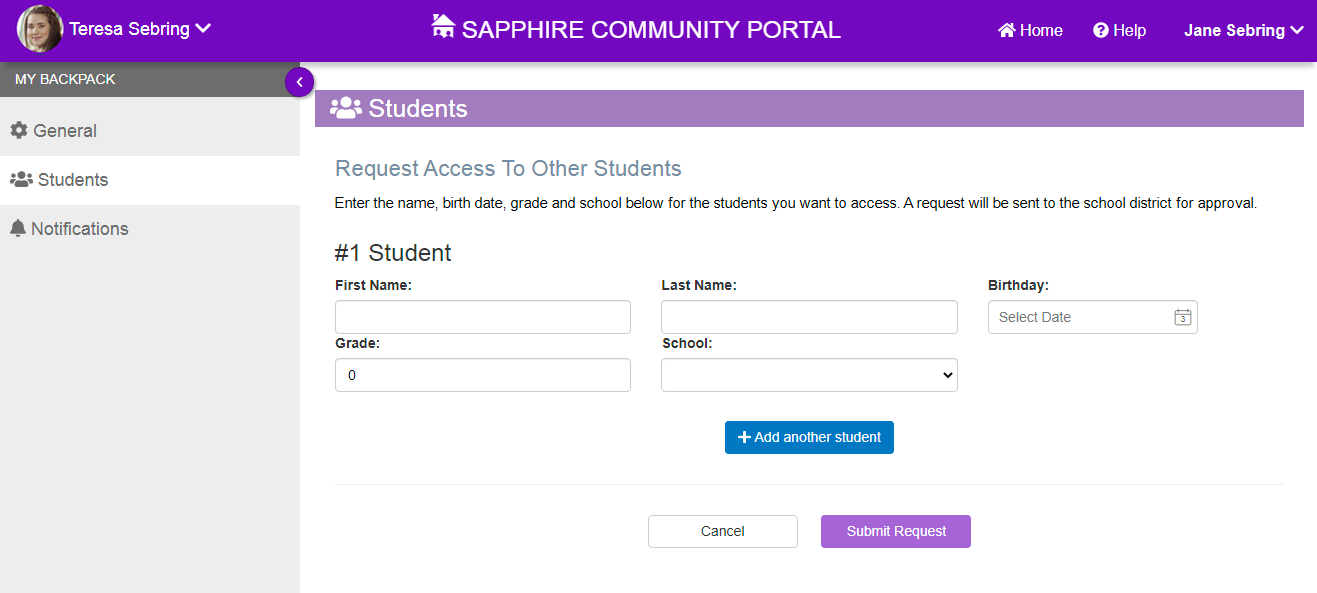
If you have any questions about this process, please email techsupport@pbsd.net
Was this article helpful?
That’s Great!
Thank you for your feedback
Sorry! We couldn't be helpful
Thank you for your feedback
Feedback sent
We appreciate your effort and will try to fix the article